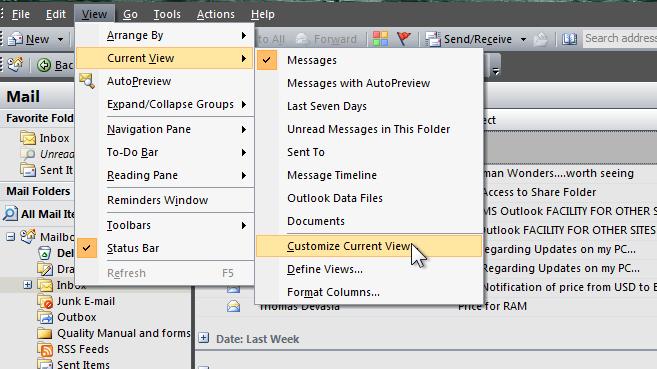
How to Add or Remove column in Microsoft Outlook
Add a column
In the main Outlook window, on the View menu, point to Current View, and then click Customize Current View.
Click on Fields.
In the Available fields list, click the field that you want to add, and then click Add.
In the main Outlook window, on the View menu, point to Current View, and then click Customize Current View. (As shown in Column Adding)
Click Fields. (As shown in Column Adding)
In the Available fields list, click the field that you want to remove, and then click Remove.