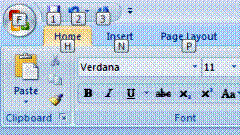 .
.For example, (looking at the screenshot), to open the file menu, all I need to do is hit “ALT+F”. If I want to save my file, which happens to be one of the Quick Access Toolbar buttons, I could hit “Alt+1″. To change to the Insert Tab in the Word 2007 ribbon, I could hit “Alt+N” As soon as you go to another tab in the ribbon, if you hit “Alt” again, you can see all the shortcuts for each piece of functionality on that tab.
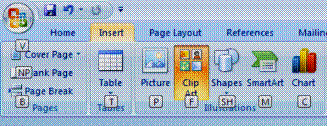
So there you have it - all you need to do is remember “Alt” is your shortcut to keyboard shortcuts in Word 2007! (and Excel 2007, PowerPoint 2007 etc etc).